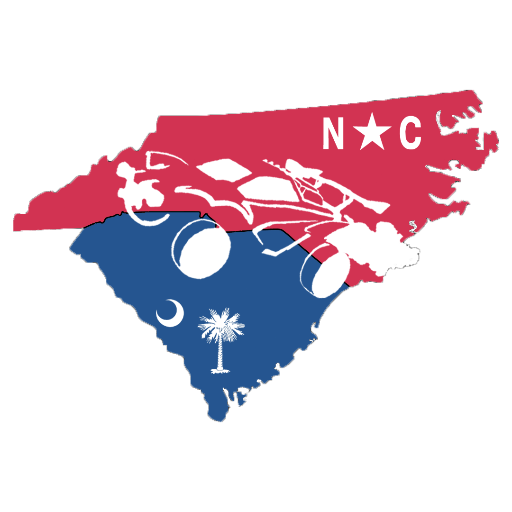Wondering how to convert VALORANT sensitivity to Marvel Rivals? Whether you are a Marvel fan or not, Jeff, the (cutest) Land Shark, will make it nearly impossible for you to stay away from Marvel Rivals. The game has already broken records by crossing 450k concurrent users within the first week of its release.
So, do you want a break from VALORANT and ready to give it a try? We suggest you convert your VALORANT sensitivity settings to Marvel Rivals to avoid facing aiming difficulties. Here’s how to do that.
VALORANT to Marvel Rivals sensitivity (sens) conversion

Image Credit: Esports.net
If you are keeping the mouse DPI the same, you can simply use the formula mentioned below. Simply insert the value of your VALORANT sensitivity and the result will be your Marvel Rivals sensitivity.
- Marvel Rivals sens = VALORANT sens x 4
On the other hand, if you have changed your mouse DPI, we recommend using an online converter like the one by GamingSmart for the calculations. Simply select VALORANT from the “Convert from” dropdown list and Marvel Rivals on its opposite side. Set your new DPI, enter your VALORANT sensitivity and get it converted to Marvel Rivals sensitivity.
How to change sensitivity settings in Marvel Rivals
Done with the calculations? Now, let’s set your Marvel Rivals sensitivity in the game by following the steps below:
- Launch Marvel Rivals and go to Settings from the top of your screen.
- Go to the Keyboard tab and under the Mouse section, you will find the option to adjust sensitivity.
- You can adjust both horizontal and vertical mouse sensitivity in Marvel Rivals.
- Simply move the slider to set it to the converted number and save the settings.
- Fire up a match and start exploring your favorite heroes!
How to change sensitivity settings in VALORANT?
You can follow these steps if you want to change your sensitivity settings in VALORANT:
- Fire up VALORANT on your system.
- Head to settings by pressing the gear icon in the top right corner of the screen.
- Head to the Mouse section.
- Enter the new sensitivity in the sensitivity text box.
- Click Apply to save changes.