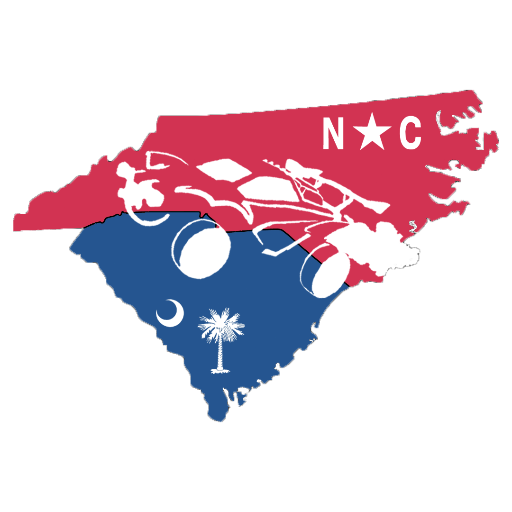Can Roblox run on Chromebook? If its your main laptop then you’ll need to know if you’re looking to play any of your favorite Roblox games.
Can you run Roblox on your Chromebook?
Yes you can! There’s a few things you need to know before you before you log on. It CAN work on Chromebook, and it’s a good way to play Roblox without downloading it, but it is a little finicky.
- First up, you’ll need to make sure that your Chromebook OS is up to date.
- Next, enable the Google Play Store in your device settings.
- Finally, you’ll need to install the Roblox App through Google Play. It’ll be the mobile version of the game.
As this is the mobile version, there are some quirks. Mice will work as long as they’re wired. Bluetooth mice and pointing devices unfortunately don’t work with Roblox, leaving you with just the touchpad, which if you ask the majority of the Roblox player count that have tried it, is an unpleasant experience.

Source | Chrome Unboxed
If you’re struggling to get the game to run, try closing the app and re-opening it. Use the Task manager to force quit the app if needed. With it force cleared it’ll now be a fresh load, so any issues from the last load shouldn’t follow on.
If you’re still experiencing issues, then you can restart your Chromebook, sign out and turn it off and wait for 30 seconds to a minute. Check Roblox server status if it still doesn’t work to see if there’s an issue on their end.
Make sure the time and date on your Chromebook is correct when you boot back up, and if needed, reinstall the app by going to all apps, and clicking remove from Chrome in the right click menu.
Why the mobile version?
Chromebooks run on Android hardware, so all the programs on your Chromebook are the same phone apps you’d have on an Android phone. Which is why things like Bluetooth mice don’t work, as they’re not natively supported for Roblox phone users. You’ll have to plug in if you want to play with a mouse.
So there it is. Kick back, relax, and enjoy the most popular Roblox games on your Chromebook.