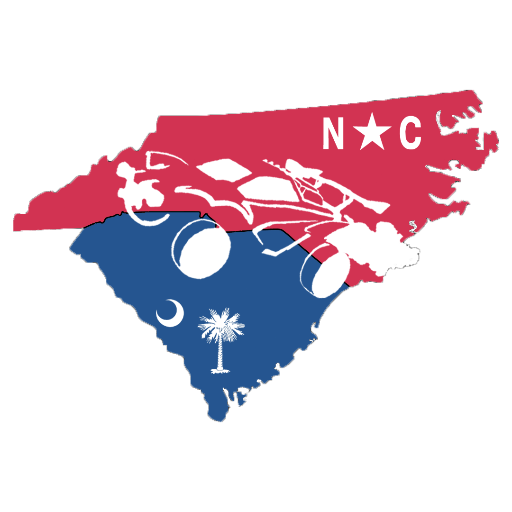Let’s suppose you are ready to jump into a VALORANT match after a long day at work and the game won’t simply launch despite clicking the icon many times. We can understand that it’s a frustrating situation as we’ve been through this many times until we finally decided to troubleshoot it. So, if you’re also among those who have been facing this issue, sit tight, as we’ll walk you through some of the tried and tested methods to fix the VALORANT not opening error.
How to fix VALORANT not opening
Image credits: Riot Games
First of all, it’s essential to understand what causes this situation before diving into the troubleshooting methods. You’re more likely to encounter VALORANT not opening issue due to several reasons such as missing files, outdated anti-cheat version, or lack of administrative privileges. Here are a few ways through which you can potentially resolve this problem:
Verify game files
As mentioned earlier, VALORANT generally won’t launch when the core files are missing. Thankfully, instead of uninstalling the game, you have the option to re-download the files that are missing from the game’s folder. Here’s how to do that:
Open the Riot Client and click on your profile picture in the top right corner.
Select Settings from the dropdown menu.
Find VALORANT in the list and click on the Repair button next to it.
The client will now verify your VALORANT game files and automatically repair any corrupted or missing files.
Check VGC service
If the first method didn’t work, don’t worry. Check if the VGC service is set to automatic by following these steps:
Type ‘services’ in the search bar and select the top result.
Look for the ‘VGC’ service, right-click on it, select ‘Properties,’ and change the startup type to ‘Automatic.’
Click ‘Apply’ and ‘OK,’ restart your PC, and cross your fingers as you check if the error is fixed.
You can also use this method to fix the infamous VAL 62 error.
Run as administrator
Apart from the above two methods, also make sure that you’re running VALORANT as an administrator. This option gives all the privileges required for the application to function properly. Start by right-clicking on the VALORANT icon and selecting the “Run as Administrator” option from the drop-down menu.
Still not opening? Contact Riot Support
If none of the above methods work, getting in touch with Riot Games support is your last hope of fixing the VALORANT not opening error. The support team usually analyzes the log files to identify the exact cause of the problem. Therefore, they can guide you better than any other person in the world. All you need to do is raise a ticket on the official website. Then, chat with the support team until the issue is resolved.