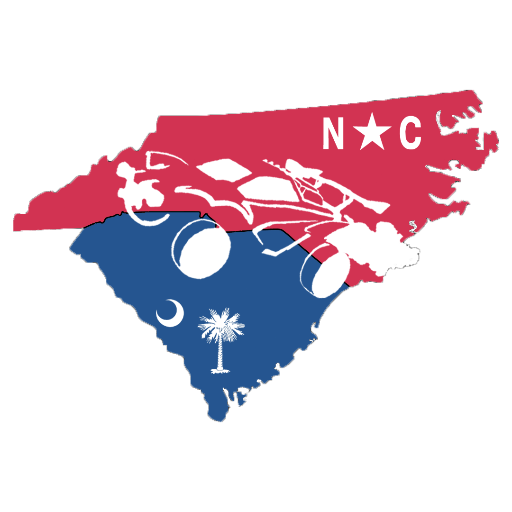It’s a well-known fact that a higher FPS gives you a significant advantage over your opponents, especially in shooting titles like Call of Duty: Mobile. The game was initially capped at 90 FPS even if your device was capable of delivering higher frame rates. Thankfully, Activision introduced the 120 FPS option as a part of the Season 6 update. Unfortunately, not every device supports the high frame rate feature. So here are the smartphones that can run COD Mobile at 120 FPS and how you can turn on this feature.
All devices that support COD Mobile 120 FPS
Image Credits: Activision
Here’s the list of smartphones that can officially run COD Mobile at 120 FPS:
iPhone 15 Pro Max
iPhone 14 Pro Max
Samsung Galaxy S24 Ultra
Sony Xperia 1 III and Xperia 5 II
Asus ROG Phone 6 and above
RedMagic 8 and above
Unlike PUBG Mobile, it seems like not many smartphones are capable of running COD Mobile at 120 FPS. For now, just keep your fingers crossed that this feature will be integrated into your smartphone soon.
How to enable 120 FPS in COD Mobile
Image credits: Esports.net
First, check if your device supports 120 FPS. Not all phones are up to the task, so you’ll want to make sure yours is. High-end phones like the iPhone 13 Pro Samsung Galaxy S21 or OnePlus 9 Pro usually support 120Hz displays.
Next, ensure that Call of Duty Mobile is fully updated. Developers regularly release updates to improve performance and add new features, so you’ll want to have the latest version. Therefore, make sure you’re running the latest version of the game
It’s time to enable 120 FPS once the game is up to date. Launch COD Mobile and navigate to the Settings menu which is represented by a gear icon in the top-right corner. From there, tap on the Audio and Graphics tab and scroll down to the Frame Rate setting. If your device can handle it, you should see an option for Ultra (MP Only).
Select it and to ensure smooth performance you might need to adjust COD Mobile settings such as Graphics Quality or Shadow. Lowering these settings can help maintain that sweet 120 FPS without any hiccups. Be sure to hit OK or Apply to save your changes. However, make sure to close any background apps that you’re not using to free up resources.