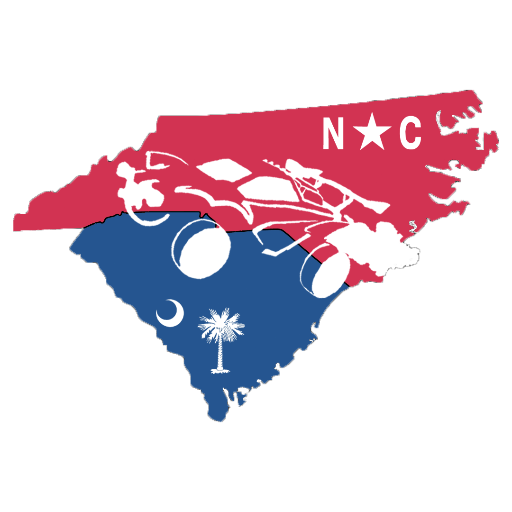Garena Free Fire, one of the most popular mobile battle royale games, is known for its robust optimization for low-end devices and extensive customizable options.
The game’s management of downloadable content (DLC) is crucial for enhancing a player’s experience and ensuring smooth gameplay. Here’s a guide on what DLC entails in Free Fire and how you can manage it effectively.
Image Credits: Garena
Initial Download and Set-Up
For Free Fire, the official AFK file is around 490 MB in size.
You can also check the method for downloading Free Fire on PC from here. After installation, the game initiates an automatic download of default resources, typically between 13-20 MB, depending on your device. This essential download ensures that you have the necessary components to start playing.
Navigating to the Download Center
Once you’re on the main screen, locating the download center is straightforward. Look for the download center icon, positioned in the upper row of the main lobby, right next to the Top Up icon. Clicking this will lead you to the ‘Recommended Download Center’ page.
Image Credit: Garena
Automatic and Manual Downloads
If connected to WiFi, Free Fire will begin to automatically download several key components, including Equipped Items, the latest New Patch, Popular Modes, and Popular Maps. For more detailed management, you can access the full download center by clicking on the triple dot icon on the Recommended Download Center page. Here, you have the freedom to:
Download expansion packs based on specific categories.
Remove categories you no longer need.
Categories and Sizes
The content is organized into various categories such as Modes, Maps, Special Maps, Craftland, Special Systems, Characters and Pets, Outfits, and Collections. Most of these packs range between 50-100 MB, though some, like Outfits, can reach up to 479 MB, depending on your game version and device specifications.
Image Credits: Garena
Optimizing Download Settings
For further customization, you can adjust your settings by clicking on the Setting icon beside the Recommended option. This menu allows you to:
Enable or disable the ‘Auto Download Recommended Resources’ feature.
Activate ‘Auto Clear’ to automatically remove unused resources that have been inactive for over a month.
Use ‘Resource Repair’ to fix any issues with downloaded content.
Garena recommends downloading all resource materials to ensure an optimal gaming experience. This advice is especially pertinent for players who engage regularly and want to experience every aspect of the game without interruptions.