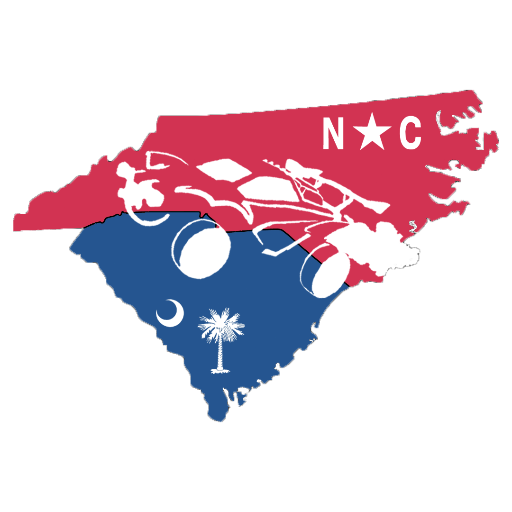While it can be a solitary game, Minecraft is at its best when mining, exploring, building, and fighting with friends. Therefore, it’s imperative to know how to add friends on Minecraft. This can and often does enhance the gameplay experience and can make it easier. Finding a village or a Woodland Mansion with a second, third, fourth, or even fifth pair of eyes looking across the map is a lot easier. With that in mind, here’s how to add those friends.
Image Credits: Code Wizards HQ
How to Add Friends on Minecraft
Adding friends, fortunately, is pretty easy. In the modern age of all video games, it’s pretty simple to make friends on the game and play with them in the future. Even though Minecraft began before the modern age (hard to imagine, but Mojang’s hit game is now 13 years old), it’s very simple.
Just follow these steps:
Open the game up.
Click Play. Don’t bother with the skin.
Select the “Friends” tab.
Click Add Friend.
There are multiple options here.
Add friend by gamertag. Since Microsoft owns Minecraft now, much of the game involves having an Xbox account and therefore a gamertag.
Scan QR code. A friend can scan the code to add you instead.
Share. From here, you can send the friend an invitation to add you.
Copy. You can cut out the middle man in the above option and send it directly to your friend via text message or other communication.
This is how you add friends on Minecraft, but it’s primarily for Xbox or Pocket Edition users. On PlayStation, you can become friends with them through their PlayStation Network tag. This is the same as a gamertag, but it involves you being friends with them outside of Minecraft as well.
The same is true for the Nintendo Switch version, which requires a unique friend code on the Switch’s profile menu. Those follow similar add protocols as the Xbox and phone do, so it remains a very simple process.