If you’re big into the CS2 skins community, you’re going to want to keep track of your Counter-Strike inventory value. It can be easy to spend tons of money on Counter-Strike skins without realizing it, but it’s good to know where you’re up to. However, Steam doesn’t do this for you, so it can be awkward to know where to start.
Not to worry – we’ve got a couple of methods here that will show you how to easily check your Counter-Strike inventory value!
Use a Counter-Strike Inventory Value Checker

If you’re looking for the quickest way to check the value of your Counter-Strike inventory, you should use a CS2 inventory value checker. Personally, I use Tradeit’s one, as you can do this without needing to log in to the site. Simply paste your Steam profile link and you’re good to go. You can see mine above! Log in to any site like this with caution – you don’t need to in order to get the full value of your CS2 inventory.
The only thing to note about this is that your Steam Inventory needs to be public. This should be pretty obvious though, as the inventory checker wouldn’t be able to pull the information it needs otherwise. The good thing about this method is that it even lists how the value varies depending on where you’re planning to sell the items, which can be important for many players.
Manually add up your Counter-Strike inventory prices

The second method is by far the most tedious, especially if you have quite a large Counter-Strike inventory. However, you can technically go through all of your items, look through the prices individually, and add them up at the end of it.
However, given the method outlined above, I don’t see why you’d ever go through the rigmarole of doing this to get the value of your CS2 inventory.
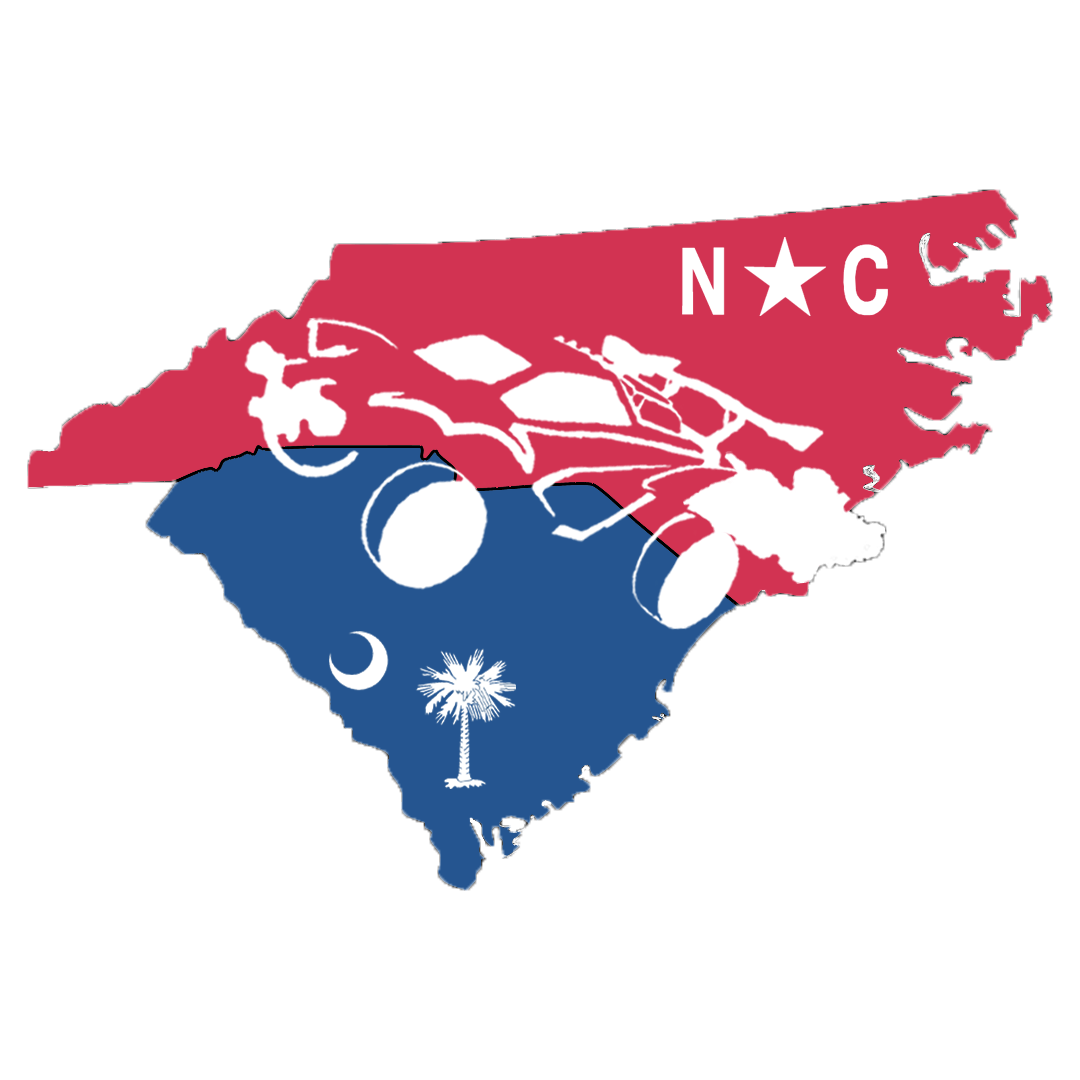
Leave a Reply