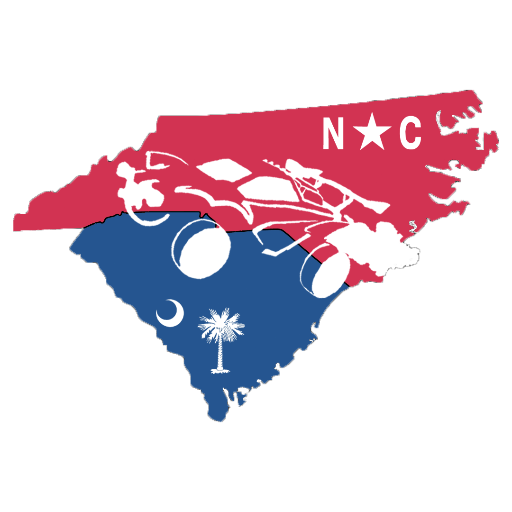If you are one of the diehard Clash of Clans fan and you have been craving the experience of this great strategy game on your Mac, here is some good news for you.
Released in 2012, the title was actually designed for iOS and Android systems, but today, there are solutions to run Clash of Clans on Mac using an emulator.
How to play Clash of Clans on Mac?
Image Credits: Vatho Gaming
Setting Up the Emulator
The first step is to select the best and reliable emulator. These are acclaimed for their user-friendly interface and ability to run a wide number of apps. Players can download these from their respective websites.
Once downloaded, proceed with the installation of the emulator on your Mac. After installation, launch the app and you will find out a similar layout like a mobile device. Here, you can find the Google Play Store to install the desired mobile apps on your device.
Please note that emulators like Bluestacks are just Android emulator and it does not have an Apple App Store in it. So, the apps can run only through the Google Play Store, in which you can download your Android apps and games, even if you are on Mac. Just remember to setup a login method other than Apple Login to access your account.
If you are on a Windows PC, you can ditch the emulator for a more straightforward experience. You can see the steps for installing Clash of Clans on Windows PC from here.
Installing Clash of Clans
Inside the emulator go to Google Play Store and search for Clash of Clans. Once you see it, click to install, just in the same way you do it on a mobile. The game downloads and installs on your emulator, from where you can launch and proceed with the regular Clash of Clans experience.
Customizing the Emulator Experience
Keybinding is very essential while using an emulator for the first time. Keybinding is assigning touch controls to your keyboard and mouse, which helps in game performance. Most of the popular emulators, like Bluestacks and Nox, have developed their own tools for keymapping purposes. You can adjust performance settings according to your Mac’s ability for smoother gameplay. Note that playing on an emulator is a little different compared to a mobile experience, so you may take some time getting accustomed to the controls.